WP-Ecommerce Plugin is one of the powerful plugin for building ecommerce site in wordpress.Please follow User can buy can sell there product via paypall or other payment gateway.Please check the instruction bellow for installing and configure WP-Ecommerce Plugin.
1.Go to http://localhost/wordpress/wp-admin
2.You can install this plugin in two way one is manually and other is from wordpress plugin menu.We will install plugin from wordpress menu.Click on Plugin ->Add new
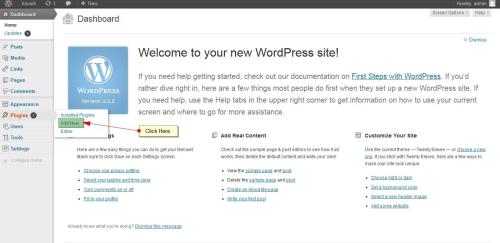
3. Now Write the plugin name and click search button. Based on the keyword search you will find a search result which is related to ecommerce plugin.Search for “WP e-commerce plugin” and click on install now.
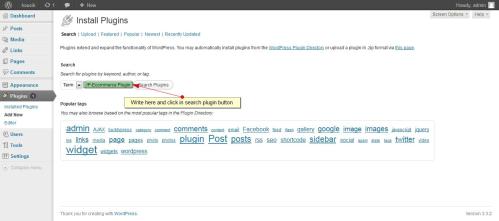
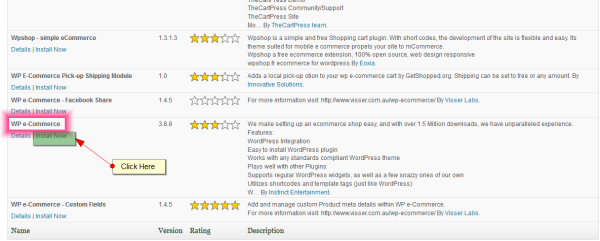
4.After installing the plugin you have to activate it and start configure the setting.
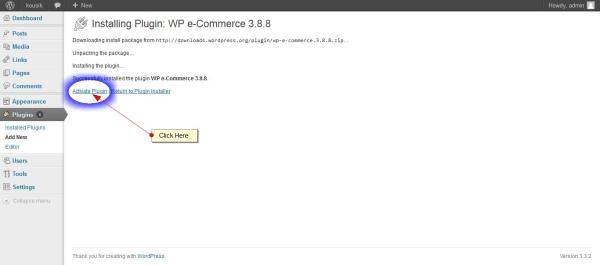
5.After installing the plug in successfully you will get a Products menu in your left menu bar.For customizing your product you can add Product,Edit product type, use product tags,categories of product,variation of product and cupons .
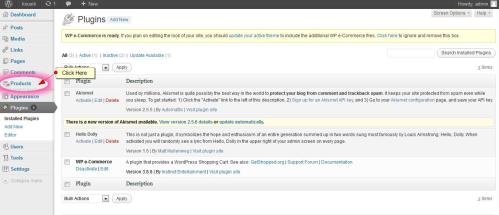
6.Now we will configure setting of the plugin.Click on setting->Store and check the configuration.In store setting you will find General settings,Presentatioon settings,Admin settings,Tax settings,Shipping (General settings,Shipping module settings ),Payments gate way settings,Checkout options settings,Marketing option settings,Import settings.Now we will discuess about different part of the store settings.
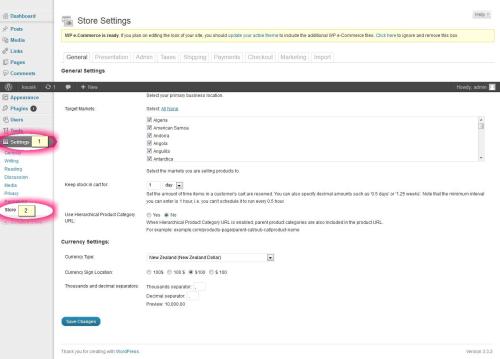
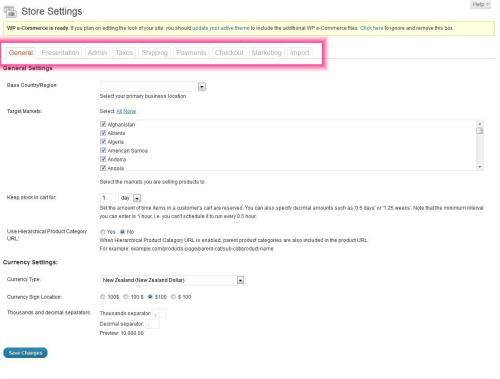
General Settings:
Base Country /Region :Select your country from the drop down option.
Target Markets: Select your target market from the check box.
Keep stock in cart for: Set the amount of time items in a customer’s cart are reserved. You can also specify decimal amounts such as ’0.5 days’ or ’1.25 weeks’. Note that the minimum interval you can enter is 1 hour, i.e. you can’t schedule it to run every 0.5 hour.
Use Hierarchical Product Category URL: You can select “yes”/”no”.If you enable hierarchical product category URL parent product categories are also included in the product URL.
1.Go to http://localhost/wordpress/wp-admin
2.You can install this plugin in two way one is manually and other is from wordpress plugin menu.We will install plugin from wordpress menu.Click on Plugin ->Add new
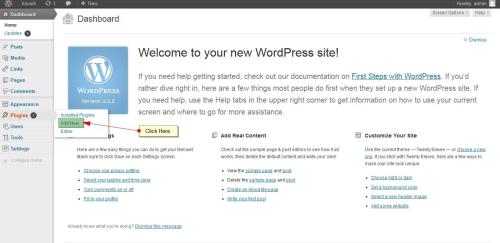
3. Now Write the plugin name and click search button. Based on the keyword search you will find a search result which is related to ecommerce plugin.Search for “WP e-commerce plugin” and click on install now.
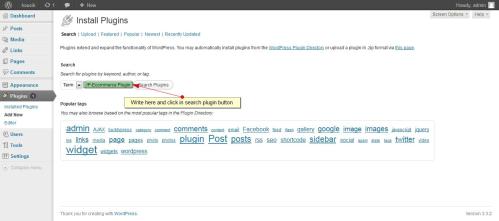
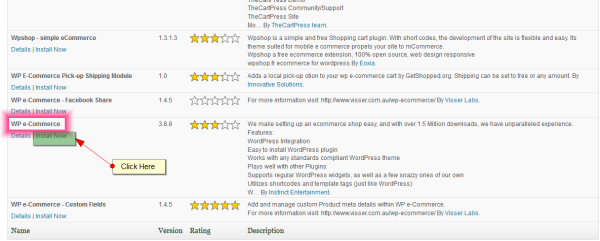
4.After installing the plugin you have to activate it and start configure the setting.
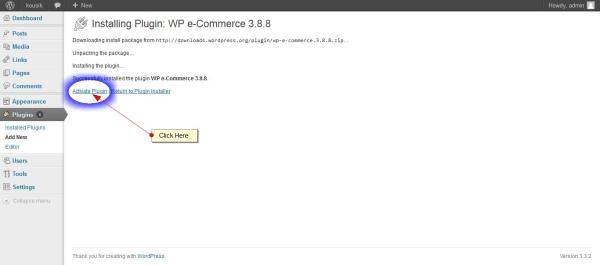
5.After installing the plug in successfully you will get a Products menu in your left menu bar.For customizing your product you can add Product,Edit product type, use product tags,categories of product,variation of product and cupons .
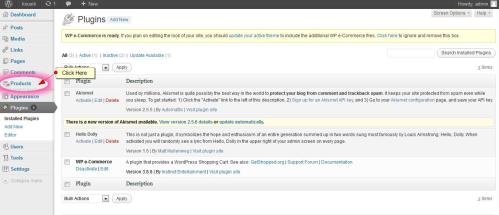
6.Now we will configure setting of the plugin.Click on setting->Store and check the configuration.In store setting you will find General settings,Presentatioon settings,Admin settings,Tax settings,Shipping (General settings,Shipping module settings ),Payments gate way settings,Checkout options settings,Marketing option settings,Import settings.Now we will discuess about different part of the store settings.
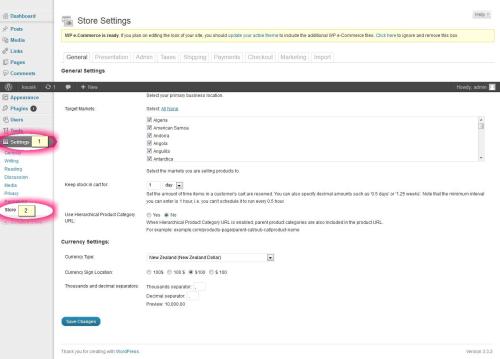
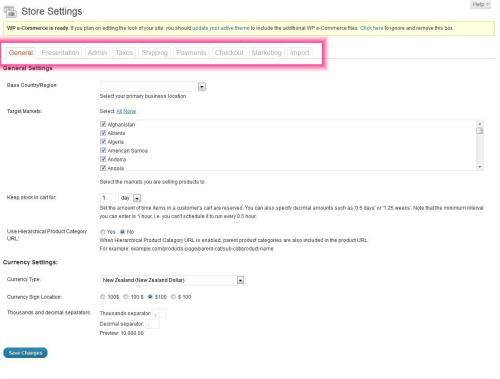
General Settings:
Base Country /Region :Select your country from the drop down option.
Target Markets: Select your target market from the check box.
Keep stock in cart for: Set the amount of time items in a customer’s cart are reserved. You can also specify decimal amounts such as ’0.5 days’ or ’1.25 weeks’. Note that the minimum interval you can enter is 1 hour, i.e. you can’t schedule it to run every 0.5 hour.
Use Hierarchical Product Category URL: You can select “yes”/”no”.If you enable hierarchical product category URL parent product categories are also included in the product URL.
For example: example.com/products-page/parent-cat/sub-cat/product-name
Currency Setting : Two options are available in currency setting options.
• Currency Type : From the drop down menu you can select a country for currency type settings.
• Currency Sign Location: In this option you can set your currency sign but by default its support only $ sign.
• Thousands and decimal separators: It is better to use the default setting for this settings.
Currency Setting : Two options are available in currency setting options.
• Currency Type : From the drop down menu you can select a country for currency type settings.
• Currency Sign Location: In this option you can set your currency sign but by default its support only $ sign.
• Thousands and decimal separators: It is better to use the default setting for this settings.
If you set all the option currectly then click save button for saveing the general settings.
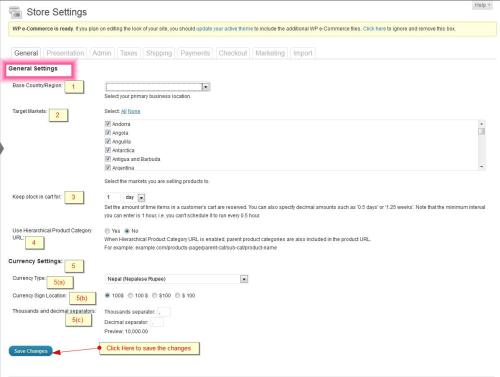
Presentation Settings : In presentation settings there are Button Settings , Product Settings, Product Page Settings, Shopping Cart Settings, Product Category Settings, Thumbnail Settings, Pagination settings, Comment Settings.Briefly we will discuess about this settings.
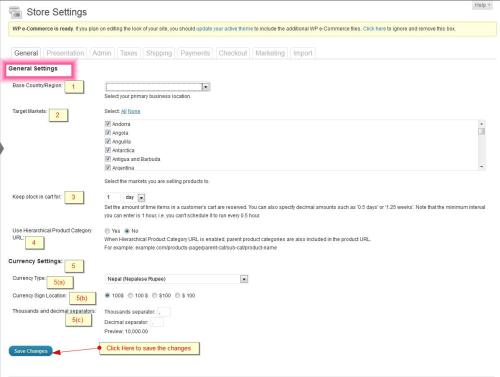
Presentation Settings : In presentation settings there are Button Settings , Product Settings, Product Page Settings, Shopping Cart Settings, Product Category Settings, Thumbnail Settings, Pagination settings, Comment Settings.Briefly we will discuess about this settings.
Button Settings : In button type there are two options are avilable-Add to cart and Buy now. You can select any of the option.You can also hide your cart by enabling yes option.
Product Settings : In product settings option you can eassily enable or disable details about your product.
For example if you want to show the product rating then click yes on radio button.
For example if you want to show the product rating then click yes on radio button.
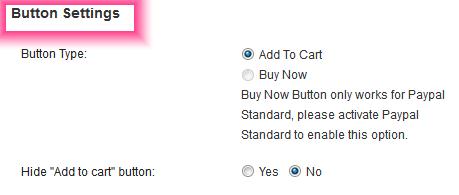
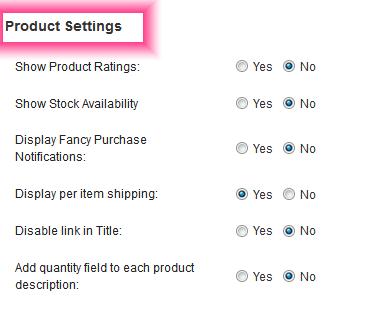
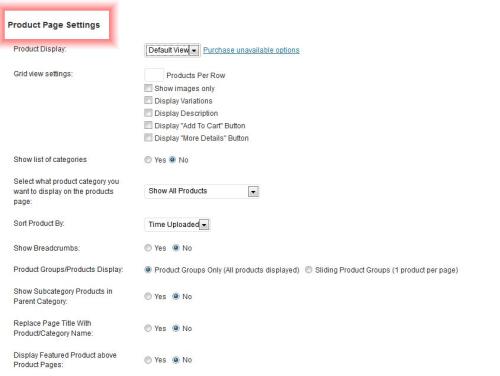
Tidak ada komentar:
Posting Komentar