In this post I am going to explain the steps we should follow to create an SSIS package that run’s every night. The package will ensure already imported records are updated and new records are created in the destination system.
For demonstration I am assuming a source system, say CRM exists and it has a view as shown below
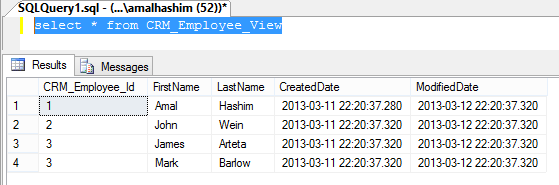
The job we are going to create will import this data into destination system, say Employee table as shown below
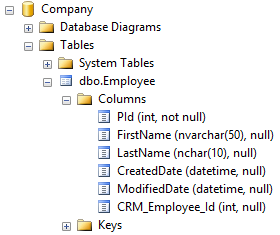
Now open SQL Business Intelligence Studio. Create new project and select “Integration Services Project” as shown below
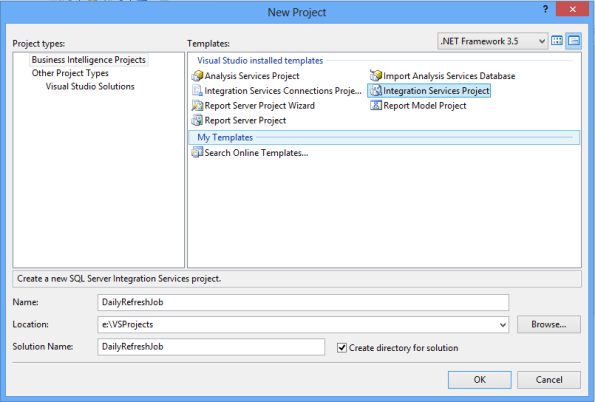
From toolbox, drop a “Data Flow Task”
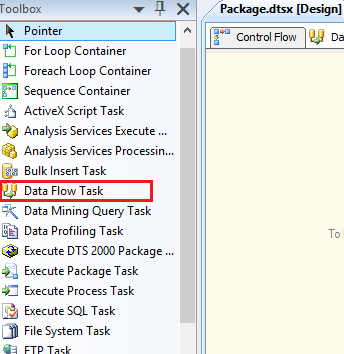
Double click to go inside the Data Flow Task and add a new OLE DB source control
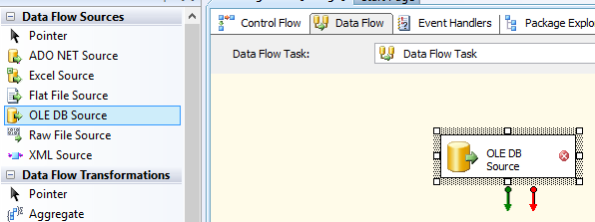
Double click OLE DB Source control.

First we need to setup a new connection. For that click on the New button, enter the source database information. Once completed, select the connection. And set other properties as shown below
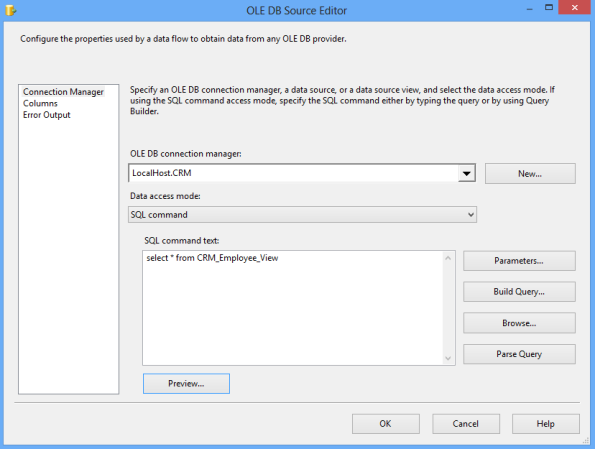
Next step is to add a Lookup transformation. This will help us to identify whether the record exists in the destination or not.
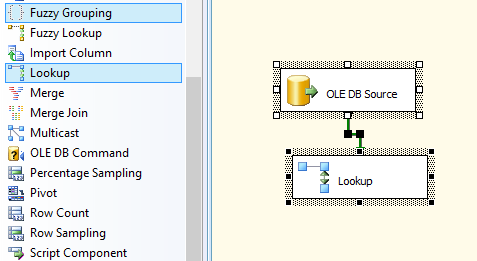
Before that we should add a new connection to the destination.
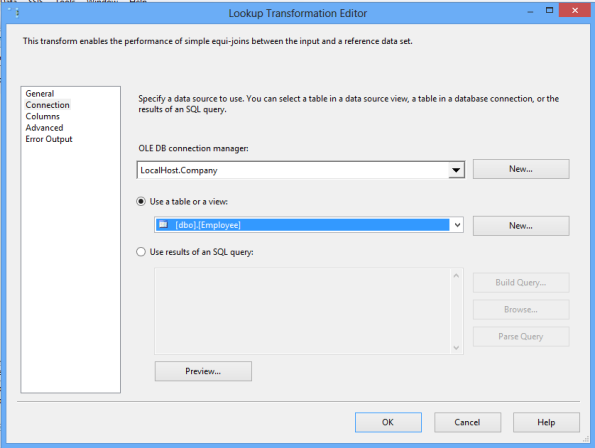
Now we can setup the lookup transformation as shown below
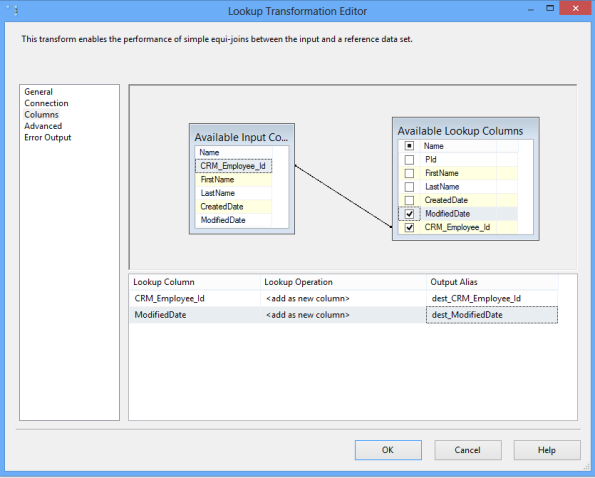
Lookup transformation by default fail if no match is found. In our case for new records this scenario will come up. To ensure new records pass through the pipeline we should set the Error Output properly.
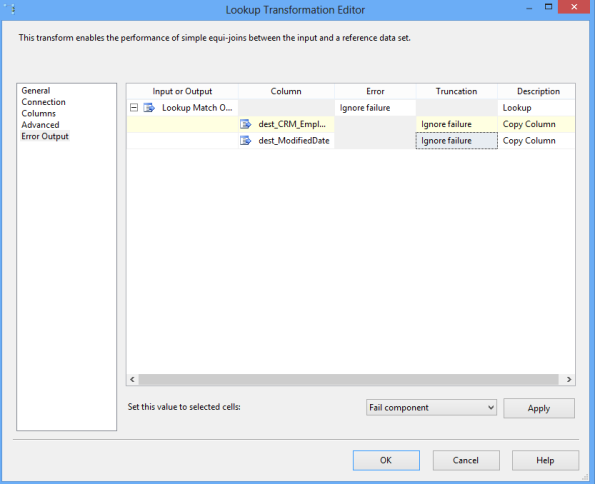
Next, add a conditional split control
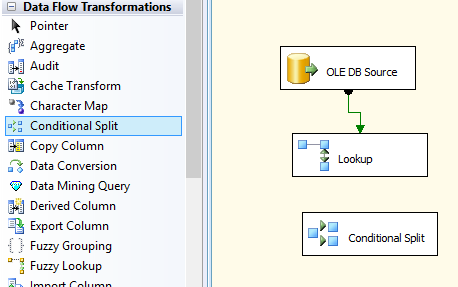
Drop the data flow arrow into conditional split control, which brings up following dialog. Select “Lookup Match Output”
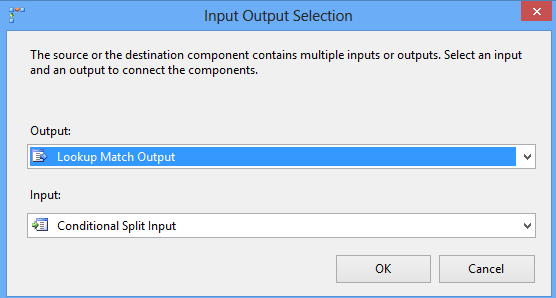
Double click Conditional Split control and set following values
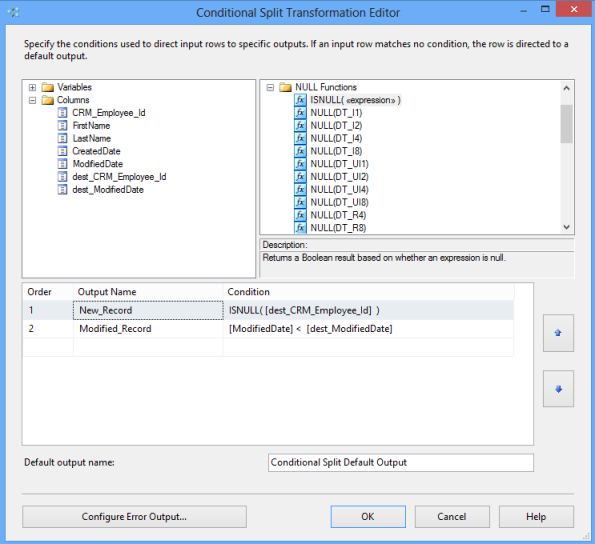
Now we should add the ole db destination and a ole db command controls. To “OLE DB Destination” we should select the input “New_Records” from Conditional Split. To “OLE DB Command” we should select the input “Modified_Records” from conditional split.
Make following changes to OLE DB Destination
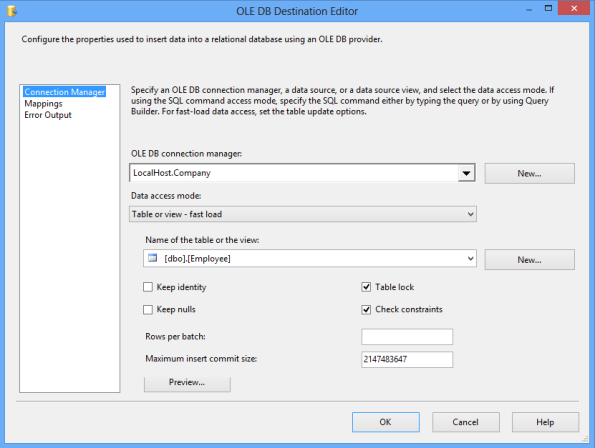
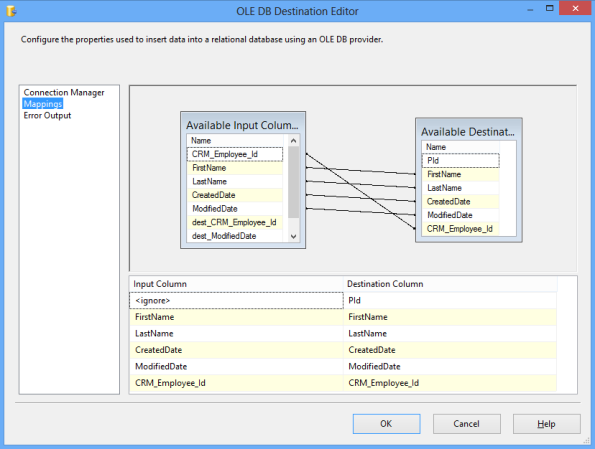
Make following changes to OLE DB Command control
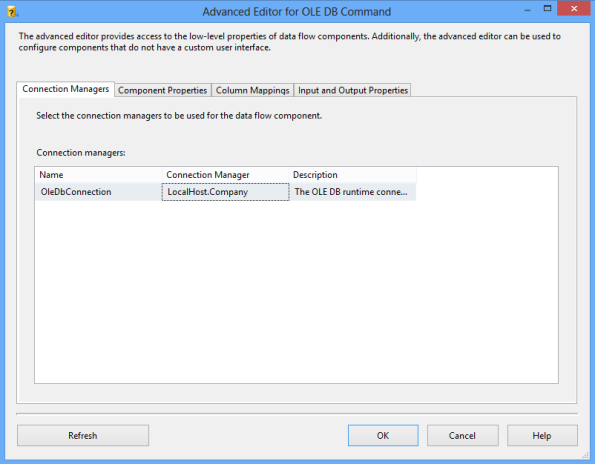
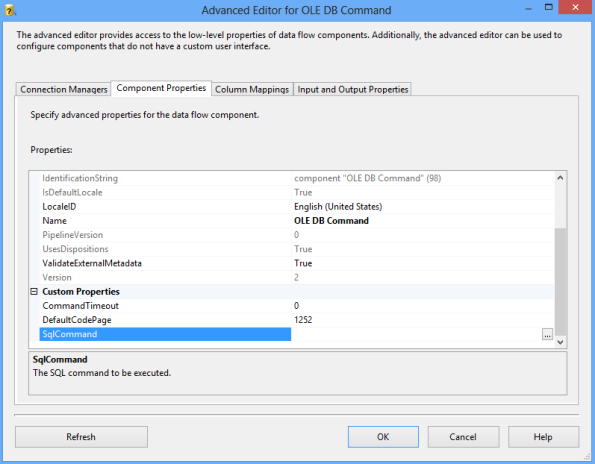
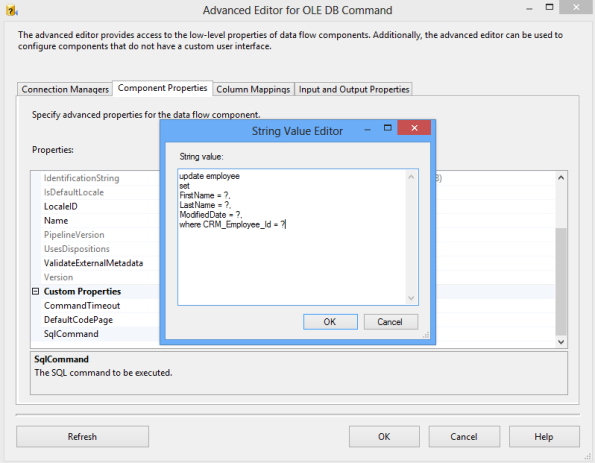

Now the package is ready for testing, hit F5 to run the package
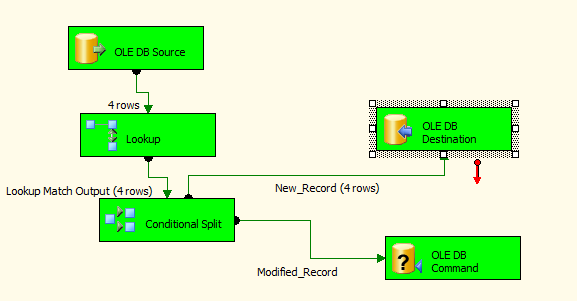
In my next post I will show how to schedule this package to run every night.
Thanks!
reff by : http://amalhashim.wordpress.com/
Tidak ada komentar:
Posting Komentar